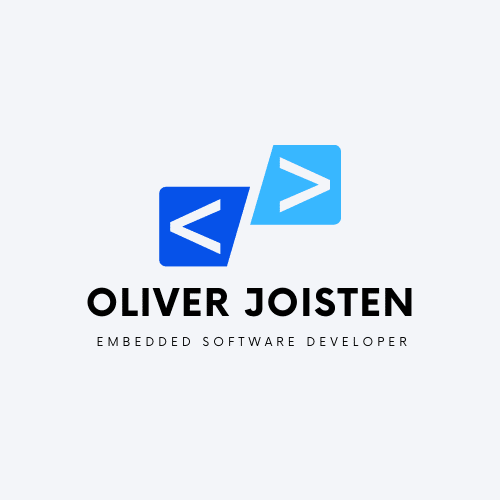Linux is a popular open-source operating system that is widely used by programmers and developers around the world. It is a powerful and flexible platform that can be used to create and run a wide range of applications, including web servers, databases, and programming environments. In this blog post, we will guide you through the process of setting up a Linux home server and using it to program with VS Code.
Setting up a Linux Home Server
Step 1: Choose Your Hardware
The first step in setting up a Linux home server is to choose your hardware. You will need a computer with enough memory and processing power to run the operating system and any applications you plan to install. It is also important to choose a machine that has enough storage space to store your files and data.
Step 2: Download Ubuntu
There are many Distribution that you can choose but for this blogpost i choose Ubuntu. Anyways the next step is to download the latest version of Ubuntu from the official website. You can choose between the desktop or server version, but for this tutorial, we will be using the server version.
Step 3: Create a Bootable USB Drive
After downloading the Ubuntu ISO file, you will need to create a bootable USB drive using software like Rufus or BalenaEtcher. Insert the USB drive into your computer, and follow the instructions to create the bootable drive.
Step 4: Install Ubuntu
Once you have created the bootable USB drive, insert it into the machine that you want to use as your server, and boot from the USB drive. Follow the instructions to install Ubuntu, and make sure to choose the server option during the installation process.
Step 5: Configure Ubuntu
After the installation is complete, you will need to configure Ubuntu. This includes setting up a user account, configuring the network, and installing any necessary software packages.
Using VS Code to Program on Ubuntu
Visual Studio Code is a popular code editor that is widely used by developers around the world. It is a powerful and flexible tool that can be used to write code in a wide range of programming languages, including Python, JavaScript, and C++.
Step 1: Install VS Code
The first step in using VS Code to program on Ubuntu is to install the software. You can do this by opening the terminal and running the following command:
sudo snap install --classic codeThis will download and install the latest version of VS Code on your machine.
Step 2: Open VS Code
After installing VS Code, you can open the software by searching for it in the Applications menu or by running the following command in the terminal:
codeStep 3: Clone Your Repository
To clone a GitHub repository, open VS Code and click the “Clone Repository” button on the welcome screen. Enter the URL of the repository you want to clone and select the destination folder on your machine. VS Code will then download the repository files and open the project in the editor.
Step 4: Make Changes and Commit Your Code
Once you’ve cloned the repository, you can make changes to the code and commit your changes to the repository. To commit your code, open the Source Control panel in VS Code and click the “+” icon next to the files you want to commit. Enter a commit message and click the checkmark to commit your changes.
Step 5: Push Your Changes to GitHub
After you’ve committed your changes,
you can push them to GitHub to share them with your team or the broader community. To push your changes, click the “…” icon in the Source Control panel and select “Push”. VS Code will then upload your changes to the GitHub repository.
Step 6: Pull Changes from GitHub
If you are working on a project with a team, it is likely that other team members will make changes to the code while you are working on it. To pull these changes from GitHub, open the Source Control panel in VS Code and click the “…” icon. Select “Pull” to download the latest changes from the repository.
Step 7: Resolve Merge Conflicts
Sometimes, when you pull changes from GitHub, you may encounter merge conflicts. These occur when two or more team members make changes to the same piece of code. To resolve merge conflicts, open the file with the conflict in VS Code and look for the lines that have been modified. You can then edit the code to merge the changes together and resolve the conflict.
Conclusion
Incorporating GitHub into your programming workflow can help you collaborate with others, manage your code repositories more effectively, and streamline the development process. By following the steps outlined in this blog post, you can set up a Linux Ubuntu home server, use VS Code to program, and integrate GitHub into your workflow. This will provide you with a powerful and flexible platform that can help you take your coding skills to the next level.
Want to know how to create your own Linux commands instead? I got you covered take a look here to learn how you can create your own Linux Commands